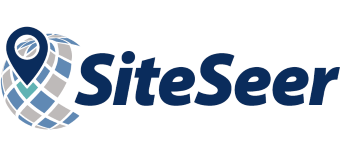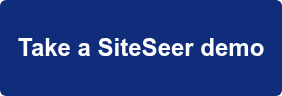SiteSeer is a powerful site selection platform that allows your retail chain to analyze new markets for expansion (and those where you operate already), perform trade area analyses to determine whether sites meet your business’s key performance indicators, and much more.
This type of analysis is complex, but SiteSeer allows users to produce reports and sales forecasts based on multiple types and sources of data with the click of a button. Even better news for non-analyst users (like marketing or real estate teams): SiteSeer’s mapping tools make it easier than ever to visualize and understand their analysis.
Detailed, Customized Maps
SiteSeer maps contain layers, which are the visual symbols that display geographic datasets. A polygon layer is helpful for seeing lake or city boundaries, for example, while a point layer is ideal for visualizing customers, sites or shopping centers.
SiteSeer also allows you to create map themes from single variables, called themes. The platform has many map themes built already, or you can create your own themes from your available and licensed data sources. Theme options are shaded theme (choropleth) and dot density theme.
Shaded Map Theme
-png.png?width=720&height=352&name=Median%20HH%20Income%20(002)-png.png)
Let’s say you want to create a shaded map theme for income. You’ll choose from your available data sources and the specific income variables, like median household income. You can pick the value range—like $100,000-$200,000, $80,000-$100,000, $60,000-$80,000—or let SiteSeer calculate the ranges for you based on the data you’re running.
Auto-populating the ranges might produce specific numbers that you’d rather round (e.g., $61,256 to $196,454 as the highest range figure). You can change the values, add labels (e.g., $60,000 to $197,000), and change the colors assigned to each range.
Dot Density Theme
Creating dot density themes is similar to creating shaded map themes.
Assume you want to create a dot density theme for household data. You’ll name the dot density theme and tell SiteSeer what one dot on the map equals in households on the map. You can play around with this, because too large of a value and you’ll end up with a sparse number of dots on the map that isn’t very useful. Too small of a value and you’ll end up with a crowded, confusing map that doesn’t easily help you identify areas that are dense with # of households.
As with shaded map themes, you can auto-populate your variables based on the data in that area. SiteSeer will calculate the value of one dot for you, and you can round it to a number that makes sense.
Let’s say you choose to have one dot represent 150 households. You can choose a color, save your theme, and use it going forward when you want densely populated areas to be part of your analysis.
Combining Multiple Variables to Create a Hot Spot Theme
Creating map themes from single variables can show you useful information, but how often do retail chains make site selection decisions that way?
You can combine multiple variables into a Site Scorecard in the Model Builder tool for screening future sites. Model Builder runs your Site Scorecard against all locations across the city/market/region you choose and displays the results as a Hot Spot map theme.
The Hot Spot map theme displays geographical areas with the highest occurrence of your Site Scorecard variables (as a colored “hot spot”). This shading makes it easy to see the most viable locations, which you can further zoom in on to obtain a specific address to analyze.
Questions about Map Themes, Model Builder, or Another Feature?
Contact the support team if you’re already a SiteSeer subscriber. If you’re not, take a demo! We’ll show you these features and more!