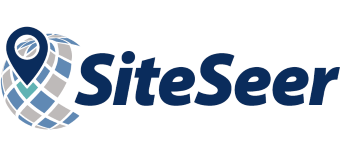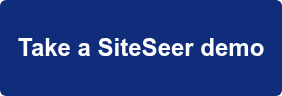When screening and choosing new sites, an important component is the trade area. A trade area is the geographic area surrounding a site or store where the majority of your customers are located. In SiteSeer, these are displayed on a map as a geographic polygon.
When screening and choosing new sites, an important component is the trade area. A trade area is the geographic area surrounding a site or store where the majority of your customers are located. In SiteSeer, these are displayed on a map as a geographic polygon.
First Step: Designing a Trade Area
When a retailer or chain business is considering a site for a future store or location, they must first estimate whether that site has enough of their potential customers nearby. That’s why defining a trade area is a critical first step before a business decides to choose a market or site.
The more you know about your customers and their habits, the more accurate the trade area you design will be—and the better your site selection decisions. We have talked in depth about how to define a trade area on the SiteSeer blog before (check out this two-part blog on this topic – part 1 and part 2).
Before we talk about editing trade areas in SiteSeer, here’s a rundown of some important points about trade areas:
- In the world of site selection, we assume that consumers are driven by convenience and attractiveness (of a product, experience, price or service).
- We also assume that the further a consumer needs to travel to a shopping destination, the less likely they are to shop/dine there.
- Trade areas can be defined manually (drawn boundaries), by drive time, as a radii ring (distance), or in other ways.
- Again, the more accurate the trade area, the more you can trust your market/site selection analysis. Newer retailers without much or any data might approach the design of their trade area very simply. But this can be a complex exercise—if a retailer is relying on a trade area to run a sales forecasting model, for example.
- There are many factors to consider when defining a trade area:
- The product or service
- Income levels
- Population
- Competition in the area (both current competition and competition that is moving into the area soon) and their strength
- The availability of goods/services nearby
- Physical barriers between the site and customers (e.g., a mountain or a lake)
- Psychological barriers between the site and customers (e.g., a site that is located in a high-crime part of town)
- Characteristics of the area, such as local amenities and distance to other cities and amenities
In SiteSeer, you can create a trade area by accessing the trade area rules menu. Many SiteSeer clients engage our professional services team to define these rules for different markets with different population densities (i.e., urban, suburban, and rural areas). Our team can analyze a chain’s customer data like their demographics, travel habits, spending patterns, and more; the site characteristics of any existing stores/locations (such as cotenants, traffic patterns, parking, access, visibility, etc.), the mobile phone (foot traffic); and the competitors around existing locations. With that information, we can define trade area rules for future locations. Those will then be available in SiteSeer to generate trade areas that clients can alter as they like.
If you don’t define a trade area, the software defaults to a drive-time trade area. Basically, this is a trade area that follows the road networks around a site and uses drive speeds (and travel times) to represent travel patterns.
This type of trade area is easy enough to understand and a good starting point if you simply want to get an idea of potential customers that are within a 13-minute drive of a site, for example.
Display Options
In the Layers menu, you’ll see a list of trade areas that are visible for a current site. You can check or uncheck the trade areas being displayed on the map, choosing to show a trade area for one site you’re analyzing or several. You can also show the trade areas of your existing stores or locations.
You can also change how those trade areas display by highlighting the words “Trade Areas” and choosing “Display Options” as indicated by the star icon. Then, you can change the zoom level of a trade area or the color/style.
Editing Trade Areas in SiteSeer
Once you define a trade area in SiteSeer, you can edit it as often as you like.
To edit a trade area, you can left click on a site in the map and click Trade Area, or access the Trade Area tab in the control panel (by clicking the pencil icon in the upper right corner). There are three trade area options:
Drive time – If editing a drive time trade area, you can change the number of minutes by driving (or cycling or walking).

Mile radius – If editing a mile radii trade area, you can change the number of miles to draw a ring from the site. For example, a three-mile radius draws a trade area ring (circle) three miles from the site in every direction, regardless of whether there are roadways at that ring boundary.

Capture – The capture option allows you to specify a population to capture and lets you decide on those traits. For example, you might ask SiteSeer to display a trade area with the closest 70,000 people or the closest 10,000 households with income over $90,000. Then, you can choose how the trade area will be drawn (drive time, mile radius, or by Census blockgroups). Note: To use the capture trade area option, SiteSeer users must have a map layer of their customers OR subscribe to demographic data (or have access to other data that can be summarized).

Build – The build option allows you to build a trade area from geographic units like Census blockgroups, tracts, cities, etc.

Manual – This option allows you to manually draw a trade area using the mouse or the continuous click mode (dropping nodes vs. tracing roads and features). You’ll be prompted to choose whether this polygon is an addition to an existing trade area or something you want to remove from it. Let’s say you created an 8-minute trade area and it crosses a bridge and you don’t believe your customers would drive across that bridge to visit your store/restaurant/business. You can draw around that area and remove it to update the trade area accordingly.
Questions about Trade Area Builder or Another Feature?
This is an overview of how to edit trade areas in SiteSeer, which is a vital component of quality, accurate site selection.
Questions? Contact the support team if you’re already a SiteSeer subscriber.
If you’re not, take a demo! We’ll show you these features and talk with you about how to build trade areas using our powerful analytics tool.